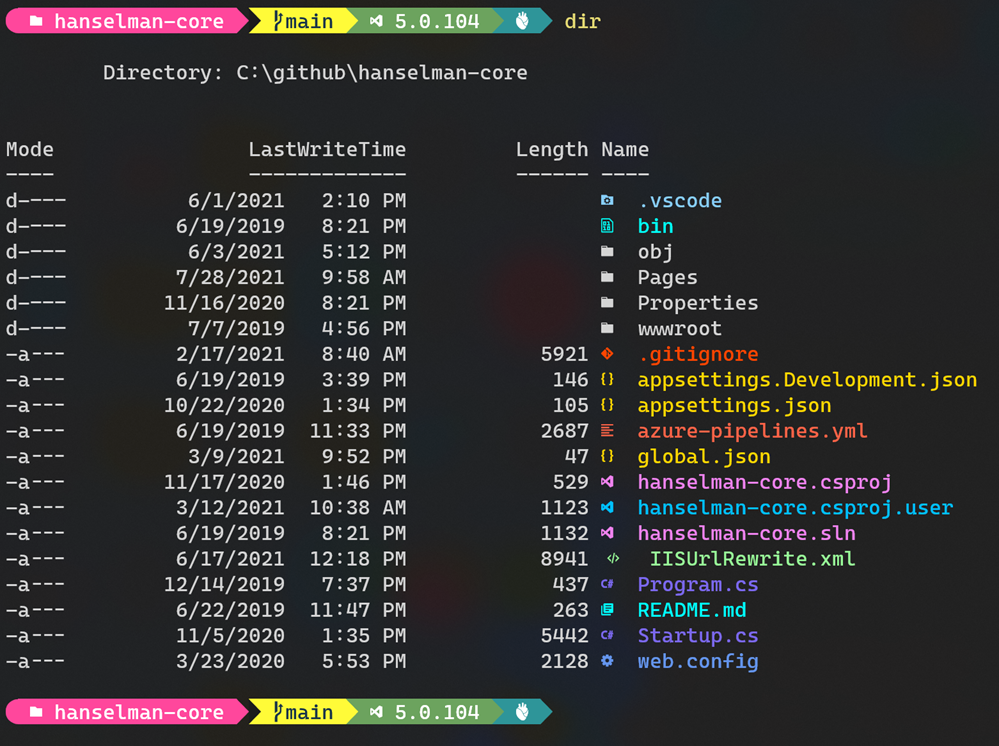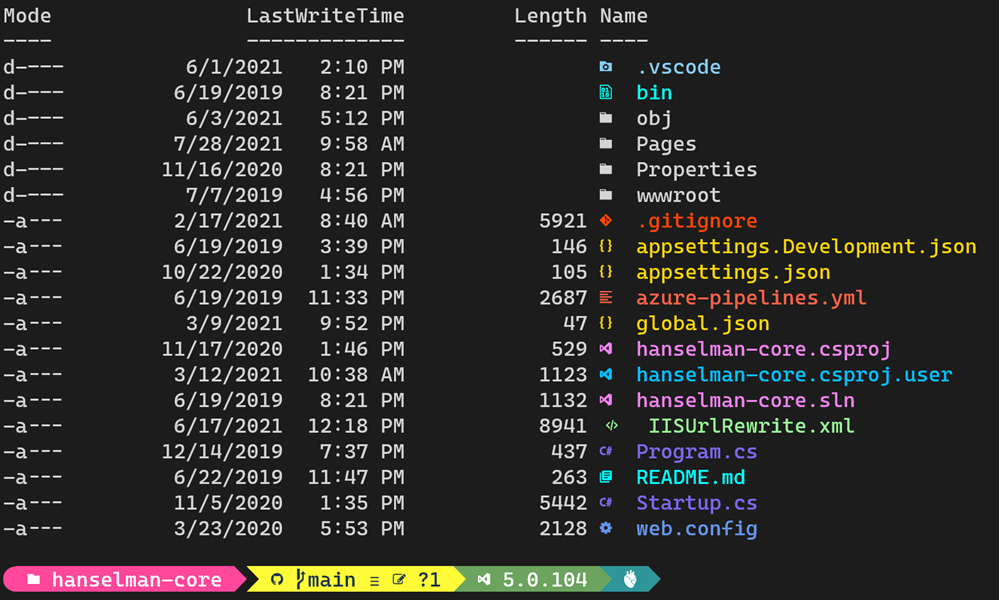Let’s get you set up!
GET POWERSHELL
Open a PowerShell prompt and run the following command:
1
| winget install JanDeDobbeleer.OhMyPosh -s winget
|
Now that Oh My Posh is installed, you can go ahead and configure your terminal and shell to get the prompt to look exactly like you want.
Next steps :
- install a font that supports the
Nerd Fonts - install a theme from the gallery
- configure your terminal and shell to use the new font and theme
Change your prompt
Edit your PowerShell profile script, you can find its location under the $PROFILE variable in your preferred PowerShell version. For example, using notepad:
1
| New-Item -Path $PROFILE -Type File -Force
|
1
| oh-my-posh init pwsh | Invoke-Expression
|
TURN YOUR POWERSHELL DIRECTORIES UP TO 11 WITH TERMINAL-ICONS
Is your prompt not extra enough? That’s because your directory listing needs color AND cool icons!
1
| Install-Module PSReadLine -AllowPrerelease -Force
|
1
| Install-Module -Name Terminal-Icons -Repository PSGallery
|
1
| Import-Module -Name Terminal-Icons
|
Now, open your PowerShell